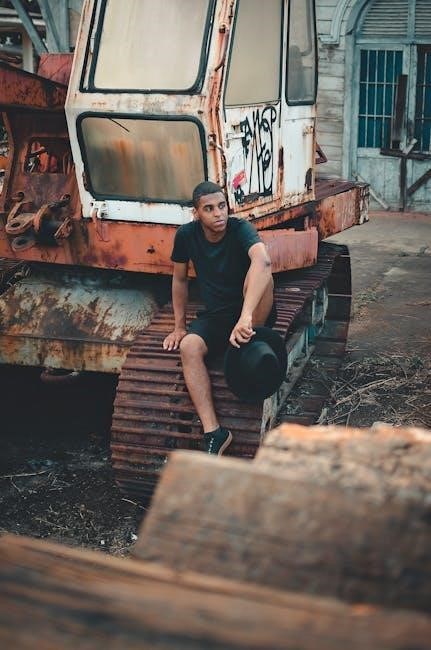The Blue Yeti is a professional USB condenser microphone offering four polar patterns for versatile, high-quality recording in podcasting, streaming, voice-overs, and more.
Overview of the Blue Yeti Microphone
The Blue Yeti is a professional USB condenser microphone renowned for its versatility and high-quality audio reproduction. It features a tri-capsule array, allowing for four polar patterns: stereo, cardioid, omnidirectional, and bidirectional. This makes it ideal for various recording scenarios, including podcasting, streaming, voice-overs, and music recording. The microphone is plug-and-play via USB, ensuring easy connectivity to computers and compatible devices. Its durable construction and retro design have made it a favorite among content creators. The Yeti also supports headphone output for real-time monitoring and includes gain control for precise audio adjustments. With its wide frequency response and multiple pickup patterns, the Blue Yeti delivers professional-grade sound quality for diverse applications.
Unboxing and Contents
Upon unboxing the Blue Yeti microphone, you’ll find the microphone itself, a sturdy desktop stand, and a USB cable for easy connectivity. The Yeti is packaged with a user manual, which provides detailed instructions for setup, usage, and troubleshooting. The microphone features a sleek, retro-inspired design with a solid metal construction, ensuring durability and a professional look. Inside the box, you may also find additional accessories, such as a shock mount or pop filter, depending on the bundle purchased. The included USB cable allows for plug-and-play functionality, making it easy to connect to your computer or compatible device. The overall packaging is well-organized, ensuring all components are protected during shipping.
Setting Up the Blue Yeti Microphone
Plug in the Blue Yeti, rotate it vertically, and secure it. Connect using the provided USB cable for instant setup. Refer to the user manual for detailed guidance.
Physical Setup and Placement
The Blue Yeti should be placed on a sturdy desk or stand to ensure stability. Rotate the microphone vertically, securing it with the set-screws. Position the Blue logo side toward your voice source for optimal recording. Place the mic at chest or head level to capture clear audio. Avoid vibrating surfaces and keep it away from Vents or fans to minimize background noise. For best results, use the included stand or a boom arm for flexible placement. Ensure the microphone is isolated from surfaces to reduce resonance and echo, enhancing overall sound quality.
Connecting the Microphone to Your Device
To connect the Blue Yeti, plug the USB cable into your computer or compatible device. Visit www.bluemic.com/YetiPRO to download the appropriate driver for Windows Vista or other systems. Follow the installation wizard to complete the setup. Once installed, select the Blue Yeti as your default microphone in your device’s audio settings. Ensure the microphone is not muted and adjust the system volume for optimal performance. If issues arise, unplug and replug the microphone or restart your system to resolve connectivity problems. Proper connection ensures high-quality audio capture for streaming, podcasting, or recording.
Using the Blue Yeti Microphone
The Blue Yeti offers multiple polar patterns, adjustable gain, and headphone volume control, enabling high-quality recording and real-time monitoring for podcasts, streaming, and voice-overs.
Understanding Polar Patterns and Pickup Settings
The Blue Yeti features four polar patterns: stereo, cardioid, omnidirectional, and bidirectional. Each pattern captures sound differently, allowing flexibility for various recording scenarios. The stereo mode is ideal for capturing a wide soundstage, while the cardioid mode isolates the front speaker, reducing background noise. Omnidirectional mode picks up sound from all directions, perfect for group recordings. Finally, bidirectional mode captures sound from the front and rear, useful for interviews. Adjusting these settings via the microphone’s controls or companion software ensures optimal sound quality for your specific needs.
Adjusting Gain and Headphone Volume
Adjusting the gain on the Blue Yeti ensures optimal sound levels without distortion. Use the gain knob on the front to set the desired input level. For headphone volume, the control on the front allows real-time monitoring without latency. Ensure the gain is not too high to avoid clipping, while keeping it sufficient to capture clear audio. Use the Blue Sherpa app or system settings to fine-tune these adjustments for precise control over your recordings.
Troubleshooting Common Issues
Common problems include the microphone not being recognized, distorted audio, or incorrect gain settings. Check device drivers, system settings, and ensure proper hardware connections.
Microphone Not Recognized by the System
If your Blue Yeti isn’t recognized by your system, start by checking the USB connection. Ensure the microphone is properly plugged in and try a different USB port if possible. Outdated or incorrect device drivers can also cause this issue. Visit the Blue Microphones official website to download the latest drivers. Additionally, restart your computer and the microphone after installing the drivers. If the problem persists, check your system’s audio settings to ensure the Blue Yeti is selected as the default recording device. For further assistance, refer to the Blue Yeti User Manual or contact Blue’s customer support.
Distortion and Gain Adjustment
Distortion in the Blue Yeti can occur if the gain levels are set too high. To avoid this, adjust the gain knob on the microphone until the audio signal stays below maximum levels. A good starting point is setting the gain around 50% and fine-tuning based on your recording environment. Ensure the microphone isn’t placed too close to the sound source, as this can also cause distortion; If using an external preamp or mixer, adjust its output levels to match the Yeti’s input. Proper gain staging ensures clear, professional-quality recordings. Refer to the Blue Yeti manual for detailed guidance on optimizing gain settings for your specific use case.
Maintenance and Warranty
Clean the Blue Yeti gently with a soft cloth and avoid harsh chemicals. Store it in a protective case when not in use. Blue Microphones offers a two-year warranty covering defects in materials and workmanship from the original purchase date.
Cleaning and Care Tips
Regular cleaning and proper care ensure optimal performance and longevity of your Blue Yeti microphone. Use a soft, dry cloth to gently wipe the grill and exterior, avoiding harsh chemicals or liquids. For stubborn stains, dampen the cloth slightly but avoid moisture contact with electrical components. Store the microphone in a protective case when not in use to prevent dust and damage. Clean the stand and accessories separately using a mild soap solution. Avoid exposing the mic to extreme temperatures or humidity. By following these care tips, you can maintain the quality and functionality of your Blue Yeti for years to come.
Warranty Information
The Blue Yeti microphone is backed by a two-year warranty covering defects in materials and workmanship from the date of original purchase. This warranty ensures repairs or replacements for faulty components, providing peace of mind for users. To validate the warranty, register your product on Blue Microphones’ official website. Proper care and adherence to usage guidelines are essential to maintain warranty coverage. For detailed terms and conditions, refer to the warranty section in the user manual or visit the Blue Microphones website. This warranty underscores Blue’s commitment to quality and customer satisfaction, protecting your investment in professional audio recording.