Locked PDFs can restrict access or modifications, posing challenges for users needing to sign or edit them. Understanding how to handle such documents is essential for maintaining productivity without violating permissions or security settings.
Types of Locked PDFs
Locked PDFs are categorized into two types: user-locked, requiring a password to view content, and owner-locked, needing a password to modify, copy, or print. Understanding these distinctions aids in addressing security restrictions effectively.
User-Locked PDFs
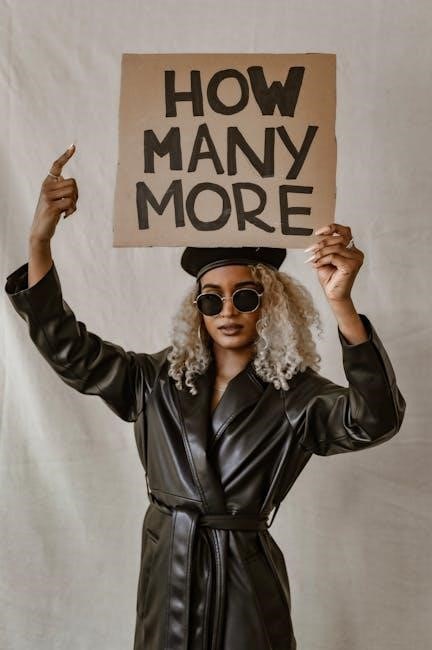
User-locked PDFs require a password for viewing or accessing the content. These documents are secured to prevent unauthorized individuals from reading or interacting with the file. The password is typically set by the creator to ensure confidentiality and control who can open the PDF. This type of lock is often used for sensitive information, such as financial documents, personal records, or confidential communications. To access a user-locked PDF, the correct password must be entered. Without it, the content remains encrypted and inaccessible; However, once the password is provided, the user can view the document but may still face restrictions on printing, copying, or editing, depending on additional security settings. This level of protection ensures that the document’s visibility is limited to those with the necessary authorization, maintaining data privacy and security.

Owner-Locked PDFs
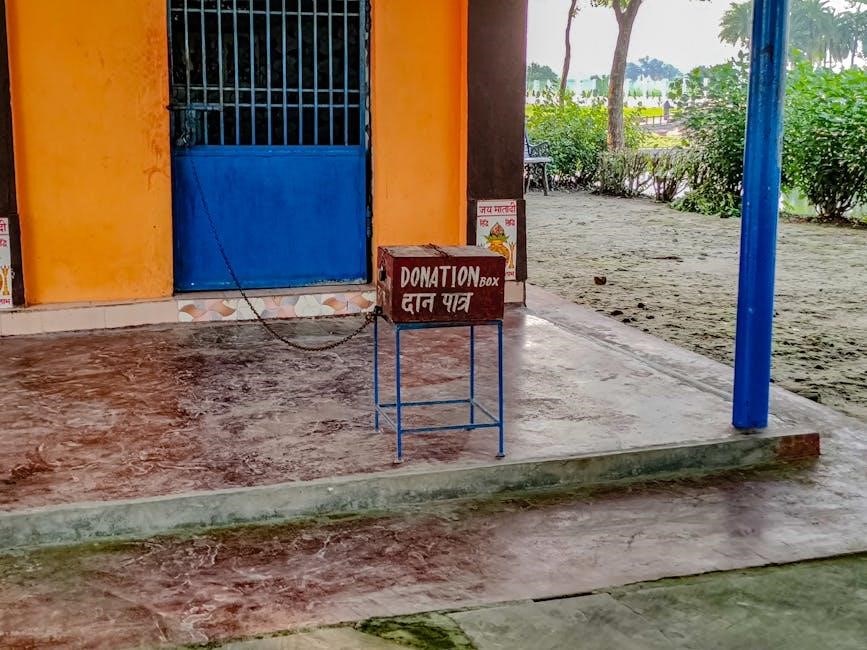
Owner-locked PDFs are protected with a password that restricts certain operations like printing, copying, or editing the document. Unlike user-locked PDFs, these files do not require a password to open but are secured against modifications. This type of lock is often applied by creators to maintain control over how their content is used or shared. For instance, an author might lock a PDF to prevent unauthorized changes or to ensure that the document is not printed without permission. To modify or print an owner-locked PDF, the password must be entered, granting access to the restricted features. These locks are commonly used in professional settings to protect intellectual property or maintain document integrity. However, they can be bypassed using specialized tools, though this may violate the intended permissions set by the document’s owner.
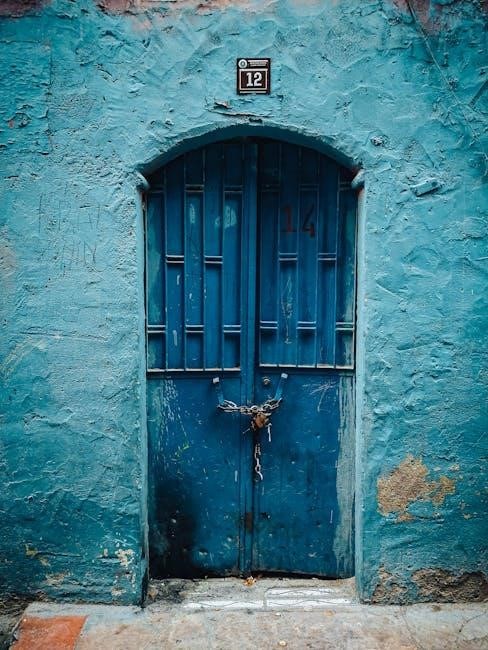
Methods to Sign a Locked PDF
Several methods exist to sign locked PDFs, including using Adobe Acrobat, online tools, or third-party apps. Some involve removing security, while others bypass restrictions temporarily, ensuring you can add signatures without violating permissions.
Using Adobe Acrobat
Adobe Acrobat offers a straightforward way to sign locked PDFs. Open the PDF in Acrobat, navigate to the Fill & Sign tool, and select the document. If the PDF is user-locked, enter the password to view it. For owner-locked files, you may need permissions to edit or sign. Use the Sign option to add your signature or initials. Acrobat allows you to create a digital signature or upload an image of your sign. Once added, save the document to ensure your signature is included. If security settings prevent modifications, go to Tools > Protect > Encrypt > Remove Security to lift restrictions. This method is efficient for both user- and owner-locked PDFs, enabling you to sign and save the document securely. Always ensure you have the necessary permissions before making changes to a locked PDF. This approach is ideal for users familiar with Adobe Acrobat’s robust features.
Online PDF Unlock Tools
Online PDF unlock tools provide a quick and convenient solution for removing restrictions from locked PDFs. These tools allow users to upload their PDF files and remove security settings without needing specialized software. Simply upload the PDF, enter the password if required, and the tool will process the file, removing restrictions on printing, copying, or editing. Many online tools, such as Smallpdf or SodaPDF, offer this service for free and can handle both user-locked and owner-locked PDFs. Once unlocked, you can easily sign the PDF using digital signature tools or download it for further editing. These platforms are user-friendly, requiring only a few clicks to complete the process. However, ensure you use reputable tools to protect your document’s security. This method is ideal for those who prefer a fast, web-based solution without downloading additional software. Online PDF unlock tools are a popular choice for their simplicity and accessibility. They enable quick removal of restrictions, allowing you to sign and manage your PDFs effortlessly.

Using Google Chrome
Google Chrome offers a straightforward method to bypass certain restrictions on locked PDFs. By opening the PDF directly in Chrome, users can often view the content without needing a password. To do this, right-click the PDF file, select “Open With,” and choose Google Chrome. The PDF will open as a web page, allowing you to view its contents. While this method doesn’t remove the password entirely, it enables you to bypass restrictions temporarily. Once the PDF is open, you can print it or save it as a new file, effectively creating an unlocked version. This approach is particularly useful for user-locked PDFs, as it can grant access to the content for viewing and basic operations. However, it may not work for all types of locked PDFs, especially those with strong security settings. Nonetheless, Google Chrome provides a quick and easy solution for casual users needing to access restricted PDFs without specialized tools.

Third-Party Desktop Applications
Third-party desktop applications provide robust solutions for unlocking and signing PDFs. Tools like Smallpdf and Adobe Acrobat Reader DC offer features to remove passwords and security settings, enabling users to edit and sign documents. These applications often require the document to be uploaded, and some may automatically remove restrictions once the password is entered. For instance, Smallpdf’s desktop version allows users to drag and drop PDFs, click “Unlock,” and download the unrestricted file. Similarly, Adobe Acrobat Reader DC provides options under the “Tools” > “Protect” > “Encrypt” menu to remove security settings. These tools are particularly effective for owner-locked PDFs, where permissions are restricted for editing or printing. By using these applications, users can bypass limitations and proceed with signing or modifying the PDF as needed. However, it’s crucial to ensure that the software used is reputable to avoid security risks. Always opt for trusted platforms to maintain document safety and integrity.
Printing and Re-Scanning
Printing and re-scanning is a straightforward method to bypass PDF restrictions. Open the locked PDF using a viewer like Google Chrome or Adobe Acrobat Reader, then use the print function to save it as a new PDF. This creates an unlocked version, allowing you to sign or modify it without password restrictions. Ensure the printer settings are configured to output as a PDF file. Once printed, the new document will be free from security limitations, enabling easy signing or editing. This method is effective for owner-locked PDFs, where printing is permitted but editing is restricted. By re-scanning or saving as a new file, you can circumvent restrictions and proceed with signing. Note that this approach may not work for user-locked PDFs requiring a password to open. Always verify the permissions before attempting this method to ensure compliance with document security settings.

Best Practices
- Always check permissions first to ensure compliance with document restrictions.
- Use reputable tools to avoid security risks and maintain document integrity.
- Respect copyright and ethical guidelines when handling locked PDFs.
Check Permissions First
Before attempting to sign a locked PDF, it is crucial to verify the document’s permissions to ensure compliance with its security settings. User-locked PDFs require a password to view, while owner-locked PDFs restrict actions like printing or editing. Understanding these restrictions helps avoid legal or ethical issues. Always check if you have the authority to modify or sign the document. If permissions are unclear, consult the document owner or use tools like Adobe Acrobat to review security settings. This step ensures you respect copyright and ethical guidelines while maintaining productivity. Checking permissions first prevents unauthorized access and potential violations, making it a cornerstone of responsible document handling.
Use Reputable Tools

When working with locked PDFs, it is essential to use reputable tools to ensure security and compliance. Reputable software, such as Adobe Acrobat or trusted online platforms, provides reliable methods to unlock or sign PDFs without compromising data integrity. Avoid using unverified tools, as they may introduce malware or violate privacy. Reputable tools often include features like password removal, permission adjustments, and secure signing options. They also ensure compliance with legal standards, protecting both the document owner and the user. Always research and verify the credibility of any tool before use. This approach safeguards sensitive information and maintains the trustworthiness of the document. By choosing reliable tools, you can efficiently manage locked PDFs while upholding security and ethical practices.



